











Allow for a triple monitor setup, see compatible Dell Models in the Description
Model:USB 3.0 | Capacity:Triple Display The Dell D3100 Docking Station - USB 3.0 connects your laptop to up to three additional monitors, various external devices and the Internet with a single cable. It’s a convenient way to expand the capabilities of your portable PC and customize your desktop computing environment. This sleek, compact dock unlocks enhanced productivity and entertainment options with high-speed connectivity and support for Ultra HD 4K displays. Designed for Ultra HD 4K resolution, this USB 3.0 universal docking station enables compatible PC’s to display 4K resolution when connected. Expand your desktop by connecting up to three displays at once, including one Ultra HD 4K display and two Full HD displays. The Dell Docking Station allows you to spread out your desktop on up to three external displays, increasing productivity and making it easier to manage multiple applications.Compatible with Latitude 3330,Latitude E6540,Latitude E6440,Precision M3800,Latitude 3340,Inspiron 15 5000 Series (5547),Inspiron 14 5000 Series (5447),Inspiron 15 3000 Series (3542),Inspiron 17 5000 Series (5748),Inspiron 15 3000 Series (3541),Inspiron 14 3000 Series (3442),Inspiron 15R (5545),Inspiron 13 (7347),Inspiron 15 5000 Series (5542),Latitude E5250,Latitude E5450,Latitude E5550,Inspiron 15 7000 Series (7547),Latitude 14 Rugged 5404,Latitude 7350,Inspiron 14 3000 Series (3443),Inspiron 15 3000 Series (3543),Latitude 3450,Latitude E7250,Latitude E7450,Latitude 3550,XPS 13 (9343),Inspiron 14 3000 Series (3451),Inspiron 17 5000 Series (5749),Inspiron 15 5000 Series (5548),Inspiron 7348,Inspiron 17 7000 Series (7548),Inspiron 15 3000 Series (3551),Latitude 3150,Inspiron 15 3000 Series (3558),Inspiron 14 3000 Series (3458),Inspiron 14 5000 Series (5458),Inspiron 5558,Inspiron 5551,Vostro 3558,Vostro 14 (3458),Inspiron 7558,Inspiron 5755,Inspiron 5758,Inspiron 5555,Latitude 3160,Inspiron 3552,Inspiron 14 3000 Series (3452),Inspiron 15 5000 Series (5552),Latitude 3570,Inspiron 14 5000 Series (5459),Inspiron 15 5000 Series (5559),Inspiron 17 5000 Series (5759),Inspiron 11 3000 Series (3153),Inspiron 13 7000 series (7353),Inspiron 13 7000 series (7359),Inspiron 15 7000 Series (7568),Inspiron 11 3000 Series (3158),Inspiron 7559,Vostro 3459,Vostro 3559,XPS 13 (9350),XPS 15 (9550),XPS 12 (9250),Latitude E5470,Latitude E5570,Latitude E7270,Latitude E5270,Inspiron 15 3000 Series (3559),Latitude 3470,Latitude 7275,Latitude E7470,Inspiron 15 5000 Series (5568),Inspiron 13,7000 Series (7368),Inspiron 15 7000 Series (7569),Inspiron 17 7000 Series (7778),Vostro 3549,Vostro 3449
Well, I have been using one of these docks for almost a year now, and I have been extremely impressed. The picture quality is great, and the functionality is very reliable. I do, however, have two complaints.Firstly, the setup is not as simple as it should be. There is firmware available on the Dell website, as well as on the DisplayLink website, but no native software application for managing the displays once installed. You are forced to use the Windows display management software, which is absolutely not user friendly, especially if you are running triple monitors or more. It takes some time to get everything set up and working properly, but once you get it done, you should not have any further issues.Secondly, this dock has a DisplayPort output. If, however, you own or intend to purchase monitors, like my three Dell U2414H flat panels, with MST (Multi-Stream Transport) capability (aka Daisy Chaining) you will be disappointed to learn that this dock does NOT support MST. Rather than connecting multiple monitors to one display output, you have to run a separate video cable for every single monitor. What’s worse, the dock only has one DisplayPort output, the other two outputs are HDMI, so if your monitors came with DisplayPort cables like mine did, you will have to buy additional HDMI cables as well…None of these issues is a deal breaker, and now that I am set up, I am EXTREMELY happy with the end result, but just a little bit of info I wish I had known prior to making my purchases.
After reading reviews on other docks from Dell I was skeptical this would even work, well it did work perfectly with my brand new XPS 15 9560 top of the line. Charges the battery via USB-C and drives my video as well tested with HDMI and a 4k monitor, so far it’s all good. The 180W power brick is big and heavy but for the dock I don’t really care. Power on and off is working fine as well. it’s also smaller than I thought which is pretty good, fit’s my monitor base perfectly.
I bought this to use with a Thinkpad Chromebook 13. It worked partially, but I’ll be returning it:Features that work:1) Power over USB-C2) All USB ports3) Audio4) Ethernet5) Any ONE of the video outputsFeatures that did not work for me:1) More than external monitor (deal-breaker for me)This dock uses “DisplayPort over USB-C” alternative mode (alt-mode) for video out, driving the external monitors with your integrated graphics instead. It’s supposed to support dual monitors via “extended mode”, but no mater how I tried to tweak the settings in ChromeOS, it would only ever detect one monitor. This may be a limitation of ChromeOS, I don’t know. I’ll try again sometime in the future when USB-C and it’s alternative modes are more common-place.In the meantime, I switched to using the Dell D3100. It uses regular USB 3, so it won’t charge the Chromebook. It has a DisplayLink chip built-in (essentially an external video card). So it has a little more lag, but seems pretty well supported by Chrome.
I was somewhat nervous when I ordered it because of all the negative reviews but so far after two months has worked perfectly.It is hooked up to a Dell Precision 7510 thunderbolt port which might make a difference. The description and dell support said that it would not charge the laptop but it seems to without a problem… maybe it only charges enough to maintain the battery buy I work 8+ hrs a day and it does not move from 100%. I have not plugged in my normal power adapter in over a month.I did download all of the drivers before plugging in.
This docked started off great, and I still use it today. However, with the latest Windows 10 anniversary update, quality has gone down. My screen now fails to redraw changed areas, and I think it’s this device failing to detect the change and update my screen. I’ll be editing code and switch to another file, and nothing updates. If I scroll up or down, suddenly I can see the new file, but the screen never drew the content when I flipped tabs. This happens a dozen times an hour, sometimes more, in all my applications. It’s hard to describe without seeing it, but imagine you opened a web page and the top 1⁄3 of the page drew as if it rendered fine, but the bottom 2/3s were still white as if the page hadn’t loaded at all. Then you scroll the page and instantly the entire page appears just as it should. Now imagine that behavior in every application you use, a dozen times an hour, and never know if it’s a redraw issue, lag, or what, but then you realize it’s a redraw issue.If they got that problem fixed, I’d bump right back to 5 stars. It’s an amazing device, frankly. For me, it’s driving two 1920x1200 displays PLUS one 2560x1440. And it did a great job up until the anniversary update.As it stands, I can still work ok, but am getting annoyed. I’m seriously contemplating a new computing solution to eliminate this device, because I can’t be working with that sort of irritation for potentially many more months. I work from home full-time on this machine.I believe this redraw issue is related to just the device for 2 reasons. One, if I’m using my laptop as just a laptop with the built-in screen, I notice no issues. And two, if it were a widespread Windows problem, the internet would be in an uproar and it would have been fixed already.
It works, but I was underwhelmed by the lack of documentation. I had expected that all of the connections from the computer in one place, and all of the outputs from the device…
Only a knock on Dell. Does not charge laptop
Works great with two external monitor plus laptop display. Wish I had more desk space for another monitor.
This serves it’s purpose for running 2 monitors plus my laptop screen for a total of 3 screens. It’s small and compact and so far so good.
Works great I have a dell latitude 5480, I use 3 monitors + laptop screen for a 4 screen extended desktop.
My admin ordered this adapter for use with a Dell 7480 laptop. I’m so disappointed. Can’t Dell get it through their thick heads to put two of the SAME KIND of video adapters on…
It works, but beware, you will have to go through a LOT of updates from Dell to get it to work well.
Worked great for me with HDMI connections to Asus displays.
Setup: 2 Samsung FHD monitors via HDMI, Microsoft Sculpt keyboard + mouse, and one of 3 computers.For my Surface Pro 2 (SP2) it works amazingly!
comments powered by DisqusVery easy to set up. plugged everything in and PRESTO it all works!