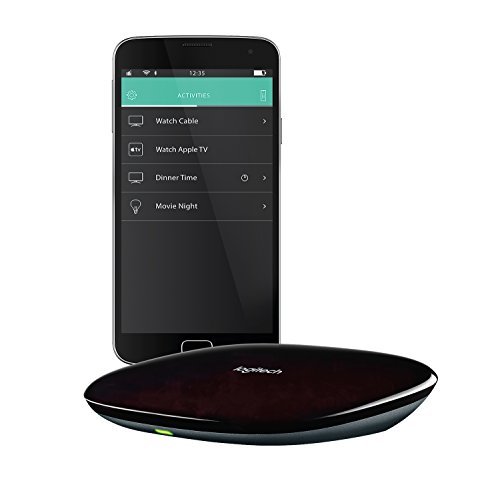



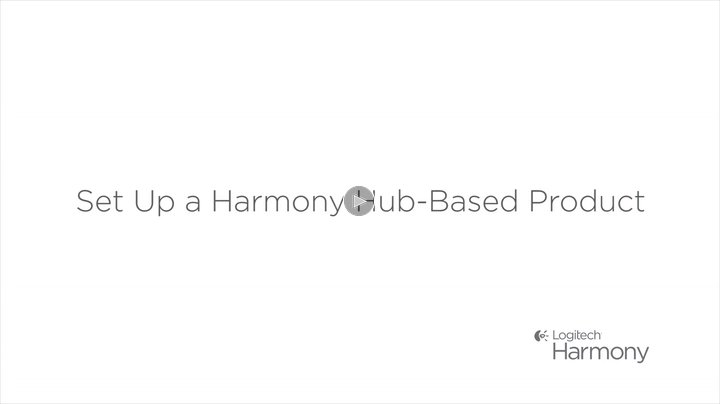
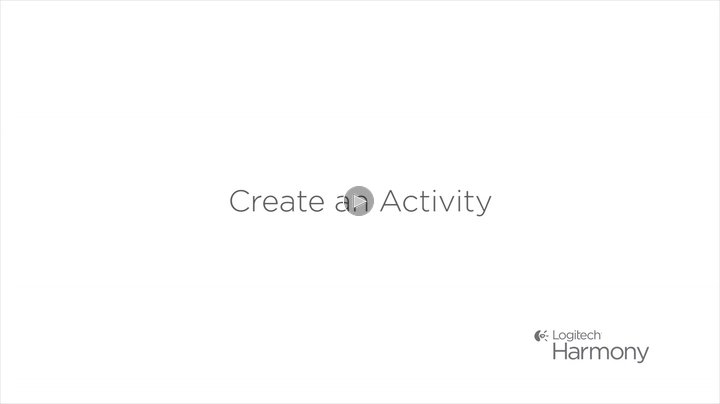
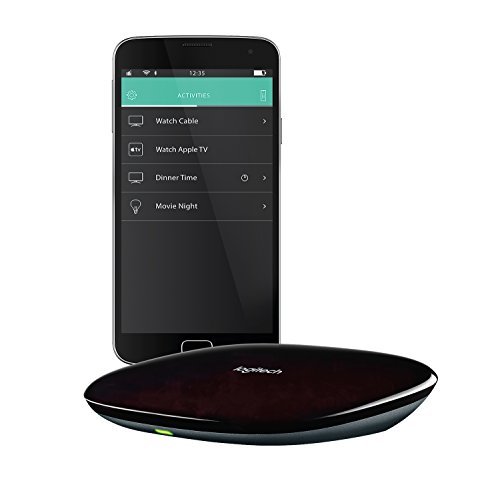



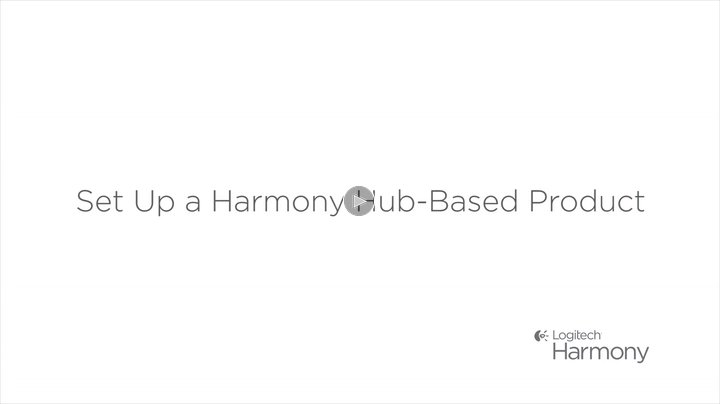
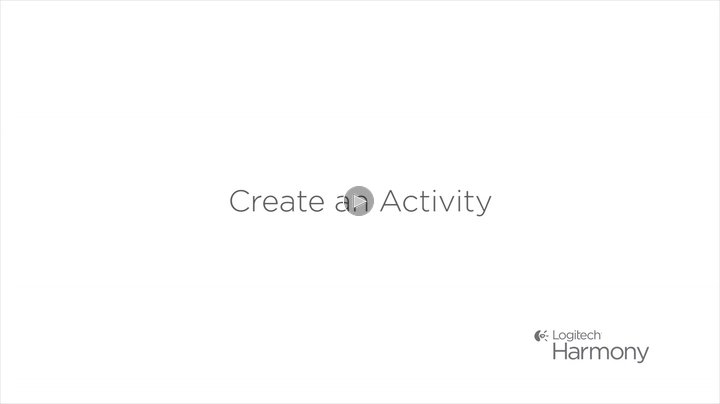
Closed cabinet control: Included Harmony Hub lets you control devices in closed cabinets
Style:Logitech Harmony Hub Logitech Harmony Home Hub integrates control of connected lights, locks, blinds, thermostats, sensors, home entertainment devices, and more–turning your smartphone or tablet into a universal home remote.
If you are looking at the Logitech Hub, chances are you are either meaning to purchase this to work with your srmartphone or table -or- integrate it with Amazon Alexa.If you are looking for smartphone or tablet integration, let me say up front that it works great. You can be up and running in no time. This tutorial will help you get started.If you are looking to integrate with Alexa, be prepared to spend a significant amount of time to get it working. I have been a die-hard Logitech remote owner for well over a decade. Have bought every one of their remotes, and am thoroughly educated in setting up their products. This wasn’t a difficult product to set up as far as its basic functions, but when it came to integrating with Alexa, there was a lot of trial and error. I hope to give potential buyers an easy tutorial on setting up their device.1. Upon receiving your Logitech Hub, the best way to get started is with a desktop or laptop computer. Log on to: myharmony.com and click on the Sign in/Setup icon to begin. What you ultimately want to do here is download the Harmony App for Mac OS X or Windows. I am using Mac OS X.2. Sign into the app either by creating a new account, or, using an existing account. You will want to add a new product. Have your hub and the included USB connector ready to hook up to your laptop. Once you sync the hub to your computer, it will find your WiFi network. You will also have the opportunity to give your hub a name.3. Adding devices to your Harmony Hub via desktop software couldn’t be easier! All you need is the manufacturer and model number of each device. Add your television, Blu-ray/4k/DVD player, receiver/stereo, Tivo/DVR, Apple TV/Roku to devices. When you add each device the software will ask you specific questions regarding how you control each device.4. Next, you will have the opportunity to add Activites such as “Watch Television,” “Watch Blu-ray,” “Watch Roku.” When adding each of these activities, the software will give you the opportunity to link up those activities to each device. Do remember that most televisions are actually controlled by cable company DVR devices so be certain to add those devices and indicate (if applicable) that changing channels are controlled by the DVR box.5. This is very important: Go to FAVORITES in the Harmony desktop software app. Be sure to put in your Zip Code, select your local cable provider, and enter your absolute favorite TV channels. These are channels you will ultimately be telling Alexa to TURN ON.Find the Sync button on the Harmony desktop Software App and sync the settings to your connected hub.Now disconnect your hub from your computer and plug it into the wall near your display and components. Plug in the IR blaster to either one of the two inputs on the back of the hub and place that blaster in a centralized location within your system so it can reach all devices.6. Install the Harmony App on your smartphone or tablet. Log into the account you created on the desktop software. The smartphone or tablet app will download your configuration. You now have a remote on your portable device.This is a good time to test all your functions from your mobile device to make certain each of the commands (such as WATCH TV) are working correctly before moving on to the next step…If you are planning to integrate with Alexa, you will need to do the following additional steps…1. Download the Amazon Alexa app on your smartphone or tablet. If you already own Alexa, you already have this app downloaded.2. Go into the app. Open the side panel (click on the 3-lines on top left of app) and select Smart Skills3. Do a search for: Harmony4. The two main apps you want are the BLUE “Harmony - Optimized for Smart Home” and “Yonomi.” Now “Yonomi” may not be essential, but I could not get Alexa to recognize the hub without it.5. Download and install Yonomi first. It will ask you to create an account. It will then ask that you link your Amazon App. Don’t worry about any of the settings inside of Yonomi. You really only want to link it to your Amazon.6. Next, install the BLUE Harmony App. It will ask you to link to your Harmony account -and- your Alexa account. The big thing you want to do here is giving all your devices and TV channels “friendly” names. These are names that you will give commands to Alexa. For instance, “Alexa, turn on CNN” or “Alexa turn on CBS”7. After you have completed setting up the BLUE app, make certain that Alexa discovers all your devices. You should be automatically prompted to have Alexa do a Discover.Go into the Alexa App side panel (remember the 3 lines on the top left), select SKILLS and then DEVICES and make certain that the hub is online (it should be tied to Yonomi)Now it is time to test Alexa…Say, “Alexa, turn on television.“Say, “Alexa, turn on CNN”Say, “Alexa, turn on Channel 2”You can also have Alexa turn on and off your other activities.OPTIONAL….If this has worked successfully for you, the next thing to do is repeat steps #6 and #7 immediately above and install the RED Harmony skill. That skill enables you to control volume and other more advanced functions. What needs to be done diffferently with those commands is that you have to tell Alexa: “Alexa, tell harmony to turn up the volume.” “Alexa, tell harmony to…..“So, the red app is a companion to the blue app. It can be a little more complex with its commands as they aren’t as straight-forward as the blue app commands but both these apps are designed to work together. Just remember which commands to use for which functions,This wasn’t the easiest thing to set up, and really, I can’t believe that Amazon and Logitech couldn’t get their act together to make an app that is more straight-forward to use. Hopefully, in time both companies will put out another app that solves the problem of having to use two different apps and two different set of commands to control your entertainment system.Hope this tutorial helps.
Update 2/15/16This will likely be my last update. After initial success with voice commands, Alexa has seemingly gotten worse, not better at working with the harmony. Alexa will report back 50% of the time that the harmony is not responding. After many reboots and harmony skill re-ininstalls, I’m sad to say that no improvement has been made over the last 1-2 months. With that being said, commands run through the 3rd party service, IFTTT, have run flawlessly. If you are buying this product strictly for voice integration, you may want to wait until all of the bugs are sorted out. I’m sad to say I’ll be taking away a star. For such hype and initial promise, it’s disappointing to see that the product still has many shortfalls.*Update 01/12/16*Additional Amazon Alexa support is here! You are finally able to control volume/channel using just your voice if you own an amazon Alexa product (echo, echo dot, etc.). And while not as intuitive as controlling the volume on the echo itself, you can use the following voice commands to control your TV, sound system, etc.-“Alexa, ask Harmony to turn up the volume”-“Alexa, ask harmony to mute the volume”-“Alexa, ask harmony to turn on the ___channel” (using channel favorites)This is just a short list of the commands added, but functionality is improving almost every month. Aside from the voice updates, stability and reliability is drastically better through the native Alexa skill, so take older reviews complaining that voice commands don’t work very well with a grain of salt. To enable these new commands, you have to download ANOTHER Alexa skill called “Harmony” in addition to the previous one called “Harmony—Optimized for Smart Home.” If you have any further questions about the hub, leave a comment on this review, and I’ll try to answer it as fast as I can.The ReviewI decided to brave the “horrific set-up” reviews and buy this in hopes of ditching my numerous remotes once and for all. The verdict? So close! While I initially planned on only buying the hub without the remote for use with my Amazon Echo, the lack of native support for the Echo and being forced to go through IFTTT recipes makes this task extremely unreliable. Overall, I was pretty surprised with how easy the setup process was and would recommend for anyone with a relatively simple setup that’s looking to clean things up. *One thing to note, this product is definitely for someone who has some previous knowledge or experience with setting up electronics. For everything to work properly, you’ll have to perfect the setup sequence and potentially add some action delays. But have no fear, I have a step-by-step guide for how to do just that below.Here’s the breakdown:THE SETUP: (Samsung TV, Vizio Soundbar, Xbox)###•BEFORE you buy this product, go on the harmony website and check to see if your devices are compatible. This is the #1 cause of half of the frustration seen in the comments. If your devices are supported, the setup process should be fairly simple.•I used the mobile app to complete the setup because I did not get the accompanying remote. Simply search the model number (often found on the back or bottom of your device) and that’s it…No tapping the channel up and down buttons repeatedly for what seems like hours till your device turns off. Just find and press enter.•Last thing to note, and maybe MOST importantly is the use of delays to make sure everything works fluidly and correctly. If you have a device that takes a while to boot up (Like my Vizio soundbar), if you do not add a delay, when the device turns on, the Harmony will have already issued the command to switch to the correct input before your device was fully functional..thus, you’ll get angry because now you need to go find the remote to turn on the thing you bought the harmony to replace. No one’s happy.Here’s how to add a delay to one of your devices through the mobile app:1. After you’ve gone through the Harmony setup and created an activity (ex. Watch TV), select the activity you wish to add a delay to.2. Select “Edit Start Sequence” and scroll to the bottom and select “Edit Entertainment Devices”.3. Scroll to the bottom again and select “add delay”.4. Choose the amount of time you want an action delayed (in my case I want my Vizio soundbar to wait 3 seconds after powering on before trying to change inputs).5. Order the delay to the right position in the sequence using the drag and drop tabs on the left of the screen… and you’re done!The Harmony Itself:###•First thing to note is its size. It’s about the size of a drink coaster, which was much smaller than what I was expecting.•The device is made out of plastic but feels reasonably substantial and well made.•Because of its small profile, you could easily leave the hub out on your entertainment center or what have you without much notice.The Gripes:###•OKAY, yes… the setup could more intuitive, and the use of delays and re-ordering your activity sequences shouldn’t be buried in endless mobile app menus. But if you take the 30 min to set everything up right, you shouldn’t have many issues in the future•I bought this to use with the Amazon Echo, but I would say the IFTTT recipes needed to make this work only work 50% of the time. They have apparently begun beta testing native support with the echo, so hopefully this problem will be resolved in the coming months, but as of right now…not worth it.•My last gripe is that it takes a while for the harmony app to connect to the hub. So for people without the remote, you could honestly manually turn everything on in the time it takes to open the mobile app, connect, and choose the activity you want to perform. Hints: WE NEED NATIVE ECHO SUPPORT (If anyone at Logitech is reading this)Overall, the hub shows immense promise, and with the remote, could make this a well-worth product. HOWEVER, If you are like me and planned to use this with the Amazon Echo, I would wait till native support arrives. In the meantime, look at the Samsung Smart Things workaround for more reliable performance than IFTTT recipes.
I am astounded by how much loading time is involved with anything to do with this device. It consistently errors out.
It works very well. I retired 5 remotes. Alexa works great with it. I am very pleased with it. Setup wasn’t as bad as I expected.
Great product, received in time expected. Works great, a little tricky to set up all devices.
Great product should come with a cheap remote though.
Very comfortable and very fine . These are what I am looking for. Give my teacher. Will buy next time . Fast shipping. Whenever I leave when running and sweating.
A wonderful device.
With an awful user experience. Nearly all of the devices in my home theater are IP controllable and yet the Harmony Hub only finds 2 of them as IP devices and wants to control the…
great product
It works great! Love this as I have no control with my hands and can control all of my tv needs.
comments powered by DisqusLet me start off with the fact that I hate remote controls. There are just too many of them, especially considering my entertainment room is filled with HDMI switch, Apple TV,…